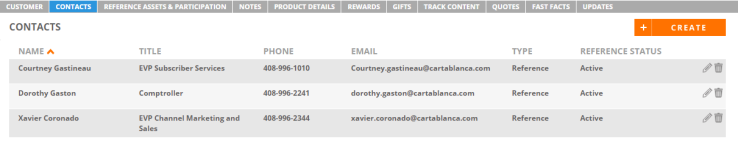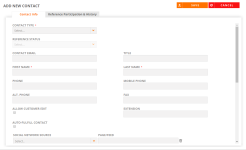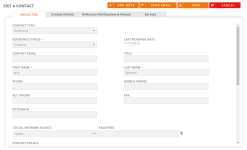Contacts Tab
Add or edit information about the contacts for a particular reference customer on the Contacts tab. The Contacts tab allows you to track reference status, view a contact's social media presence and account owner records, and track program participation.
Viewing Contacts
- After performing a search and viewing the results found on the Customers tab, click Edit to update any information found on a particular customer record.
- Navigate to the Contacts tab.
- View any available Contacts.
Adding Contacts
- Click Create.
- Enter your contact information on the Contact Info tab. Fields marked with an asterisk are required.
- Enter Participation Details and determine whether your new contact will appear in searches on the Reference Participation & History tab. Notes pertaining to a specific contact for this customer can be added here for your reference manager.
- Click Save.
Editing Contacts
- Click the Pencil icon to edit existing contacts.
- Edit any desired contact information on the Contact Info tab. Fields marked with an asterisk are required.
- View the contact's history on the Contact History tab.
- Add or update customer reference participation on the Reference Participation & History tab. Notes pertaining to a specific contact for this customer can be added here for your reference manager. For information on creating a Reference Participation or adding Participation History, see Reference Assets & Participation Tab.
- View any surveys the contact has completed on the Surveys tab.
- To add a note, click Add Note. For more information on adding notes, see Notes Tab.
- To send an email to your contact, click Send Email. For more information on using email templates, see Administration.
- Click Save.
Note: To delete existing contacts, click the Trash icon.
Note: Click the Return to Search button if you are finished with your edits and wish to return to the search results page.